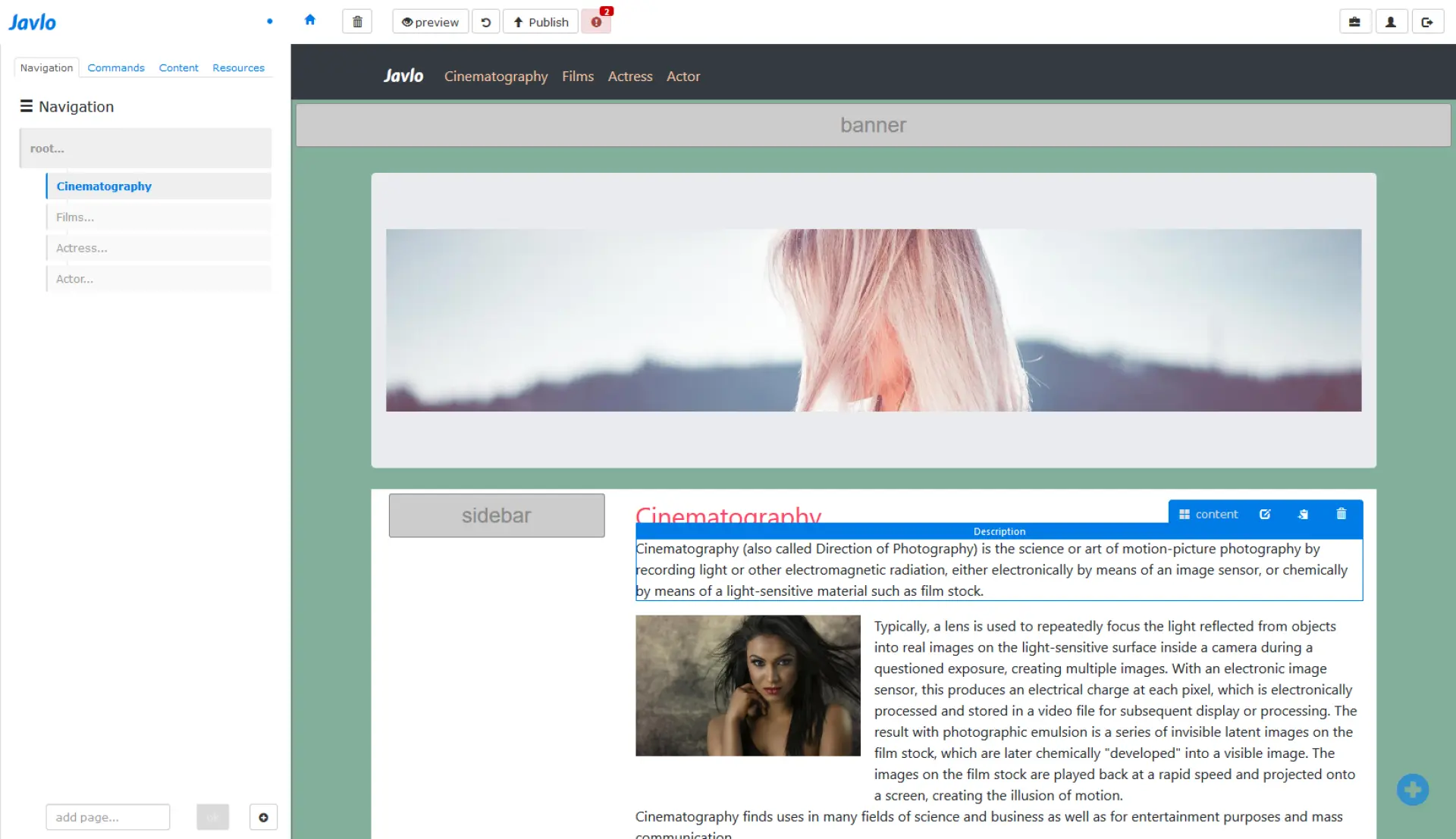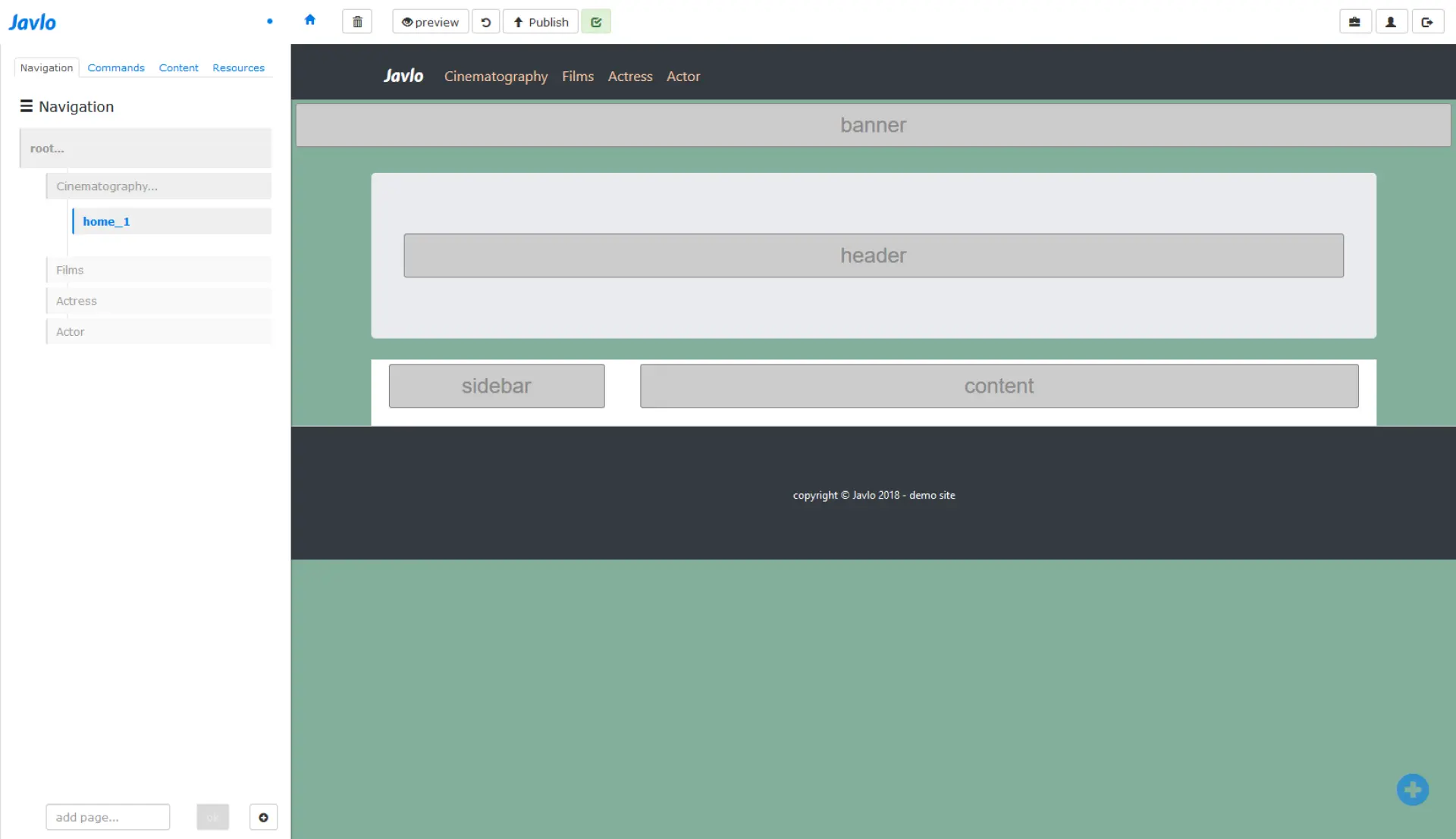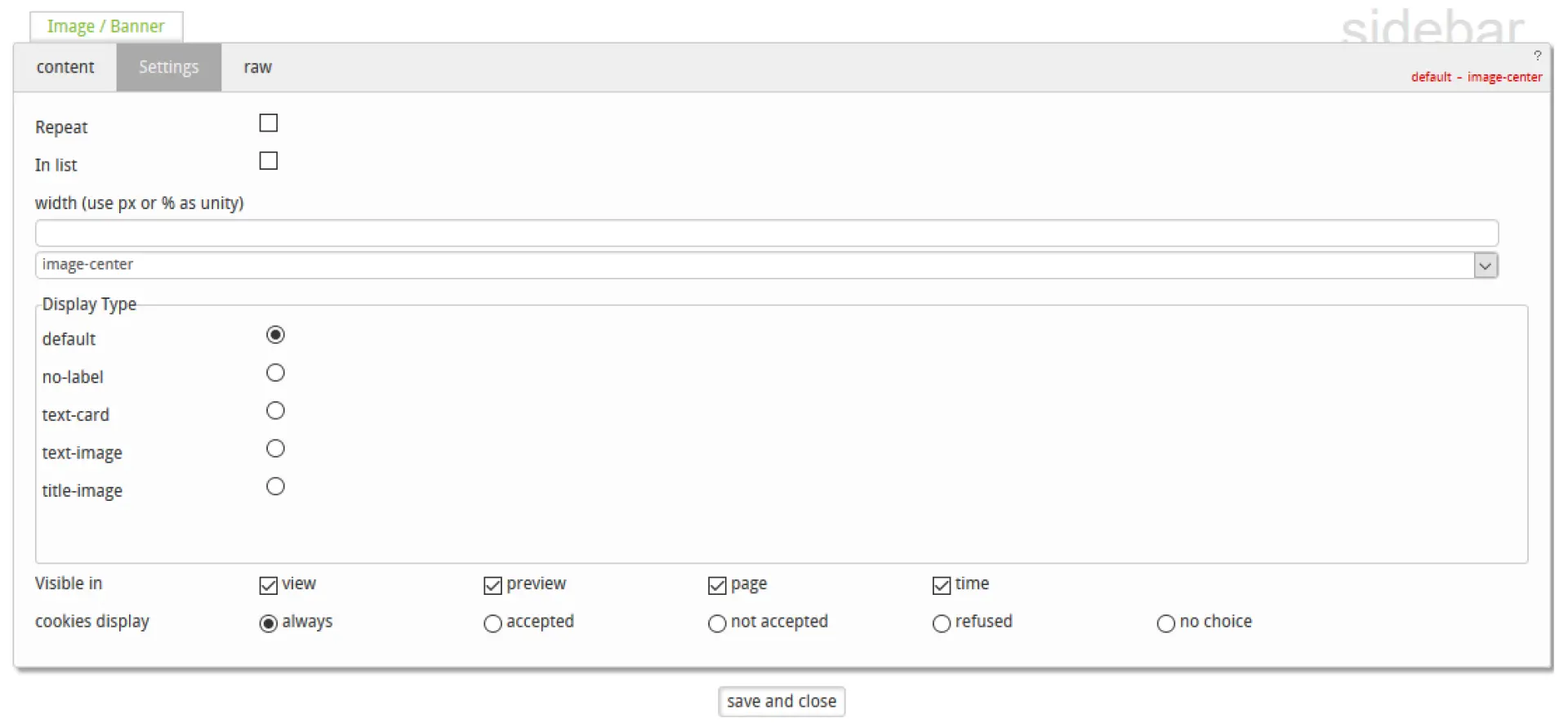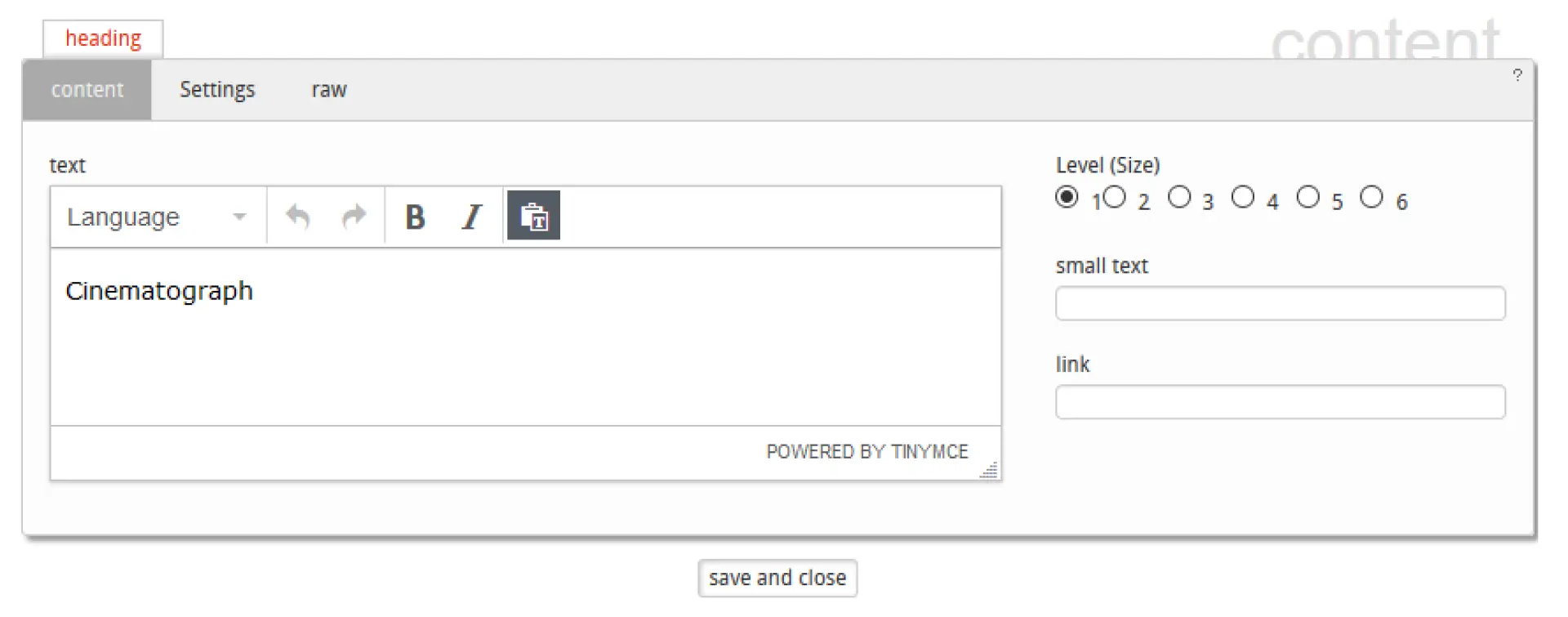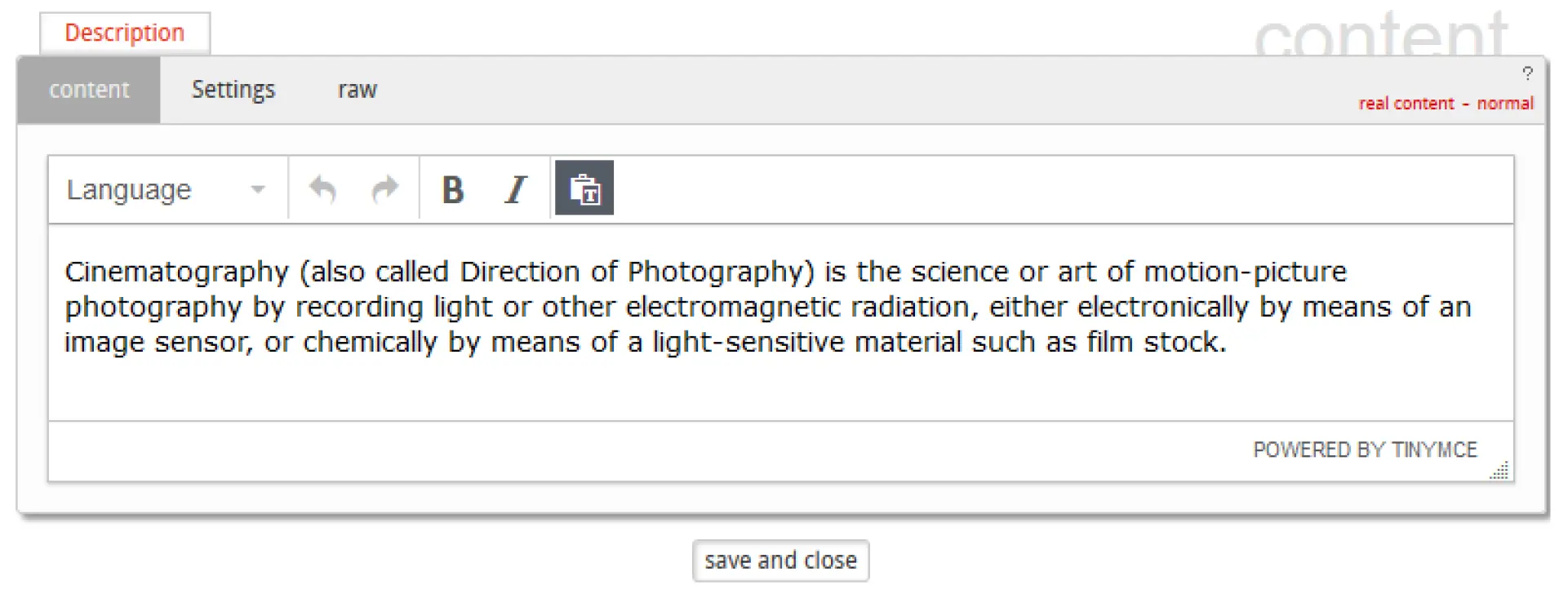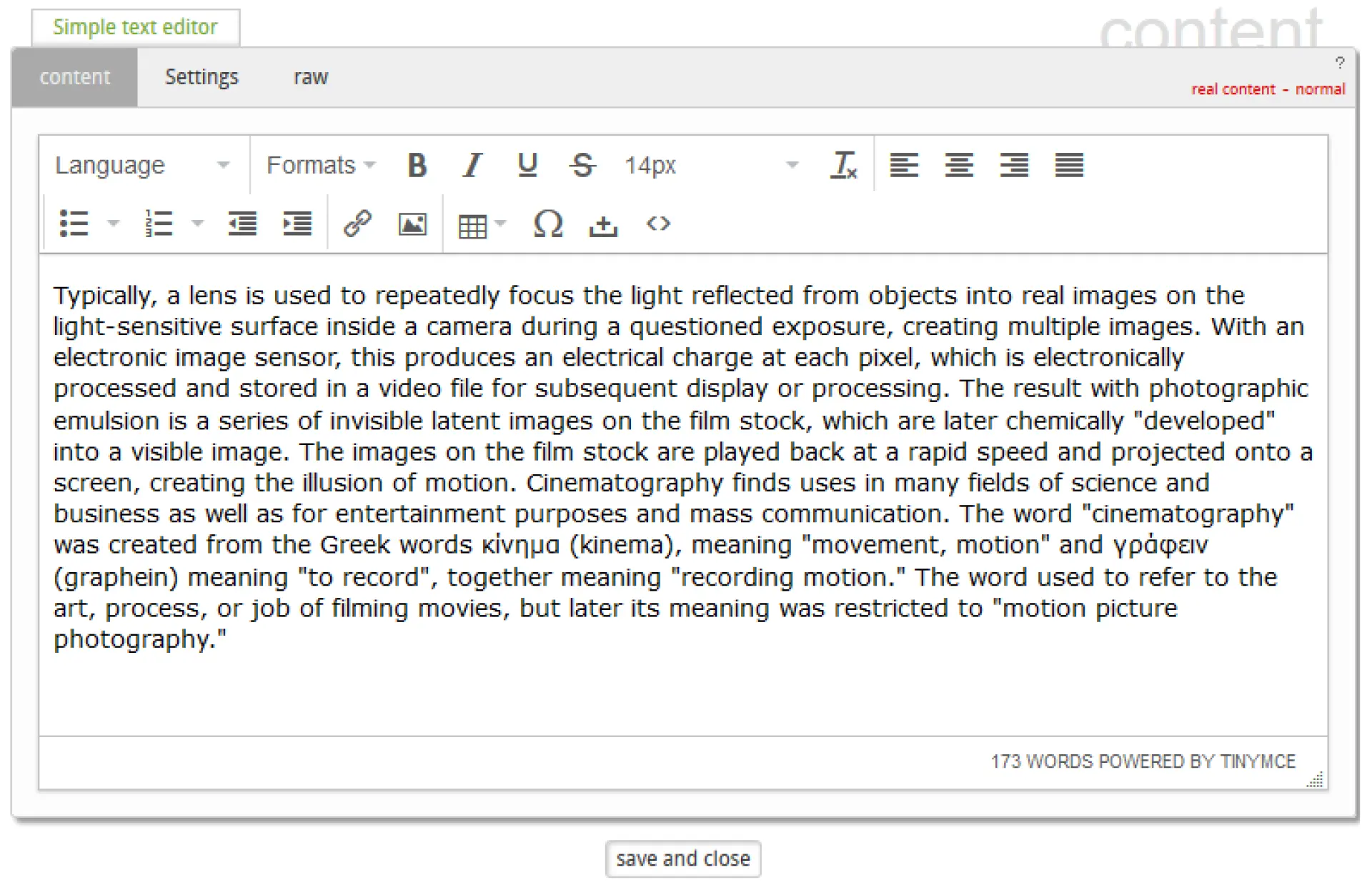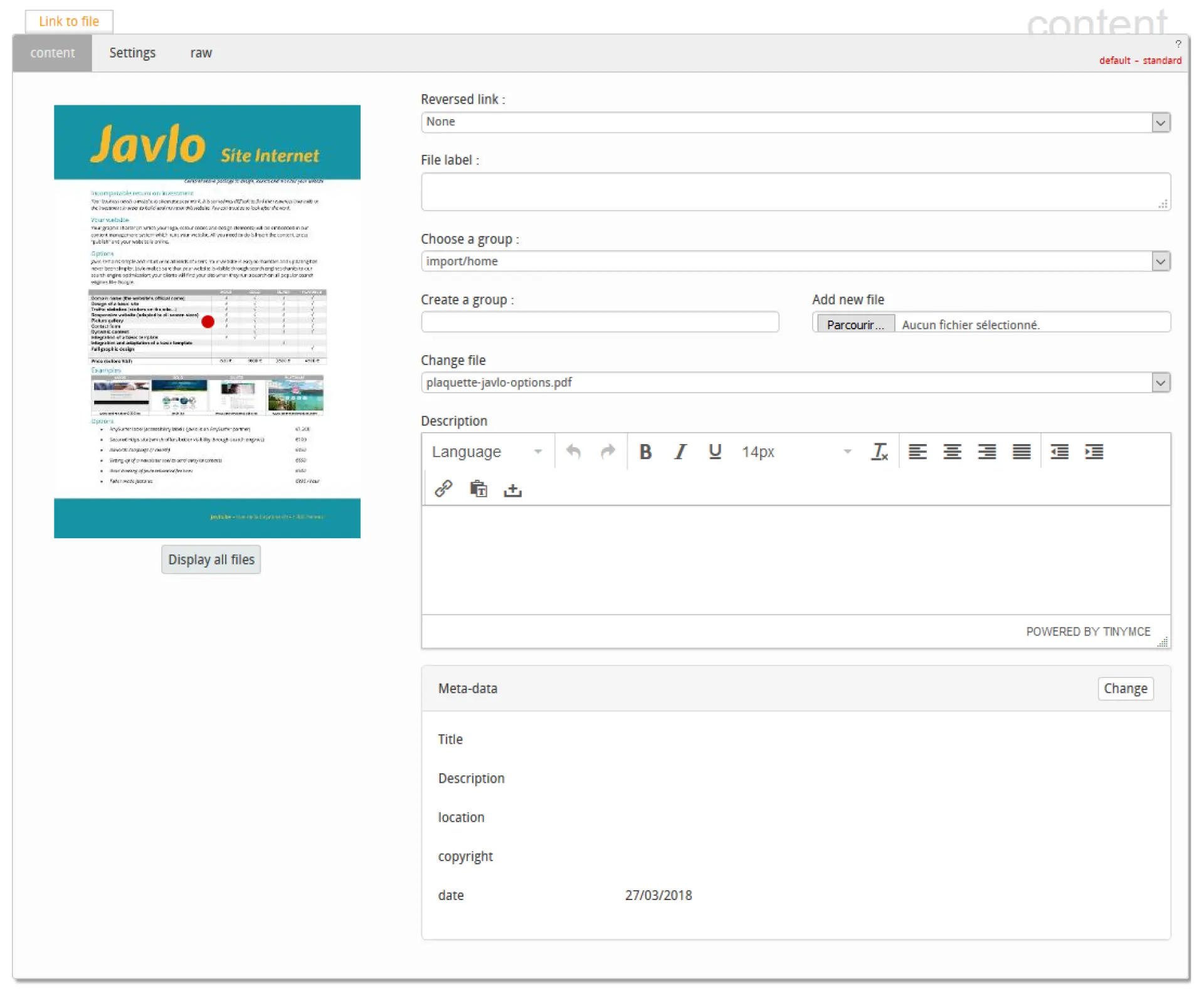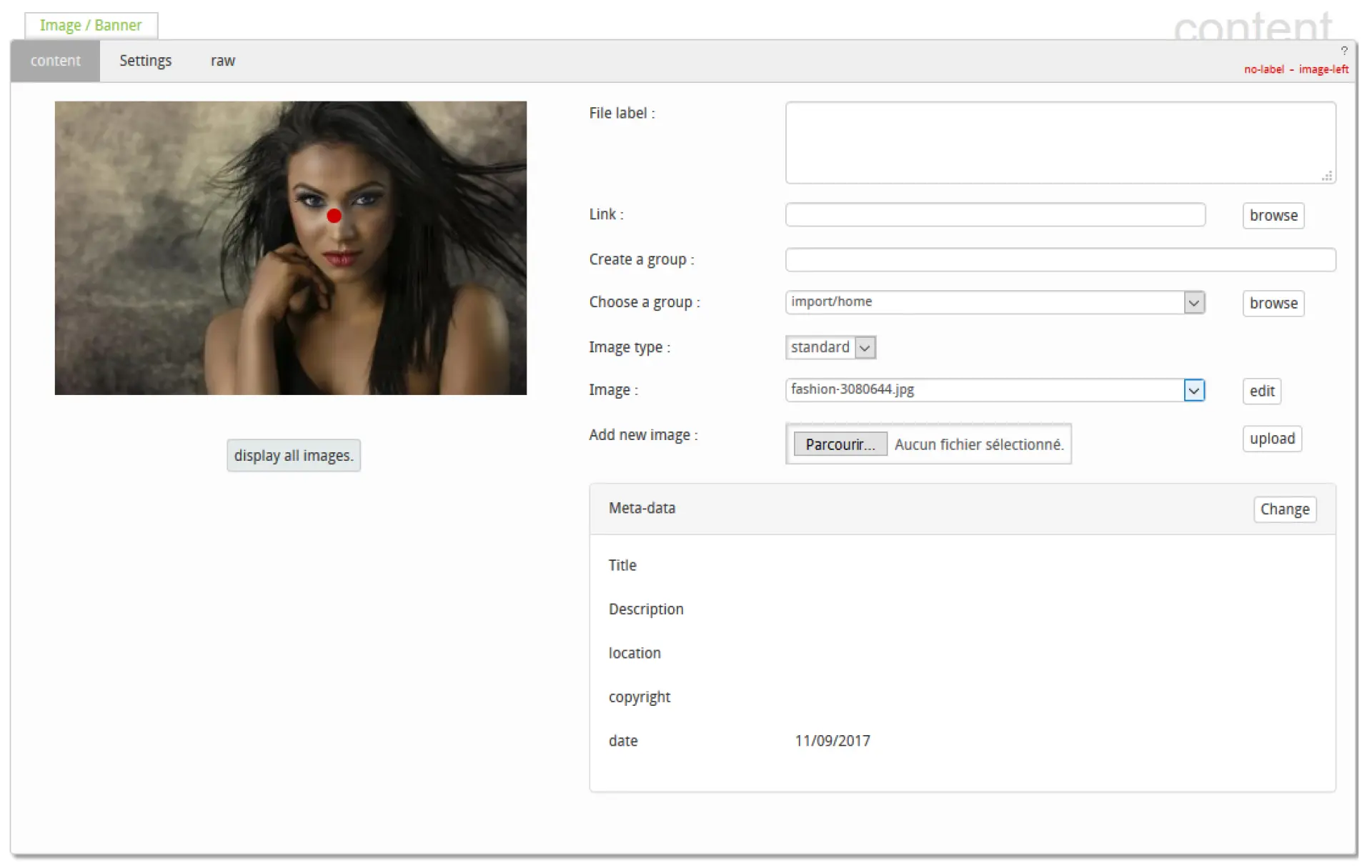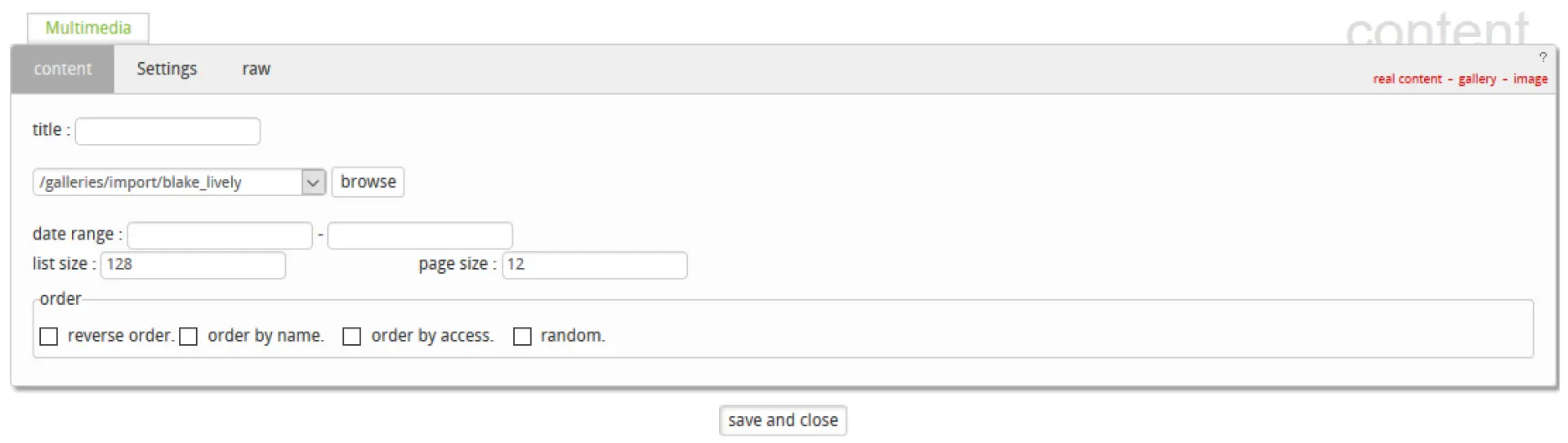Javlo "Quick Start": the basics
This guide will provide basic knowledge about Javlo 2. It introduces you to the basic operations you can perform, such as creating, editing, moving and deleting content, organising the structure of the website, adding interactive features and posting your changes.